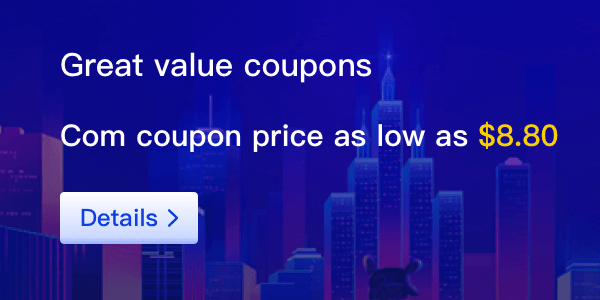Domain name registration information must be updated as your own, then will provide domain resolution permission. Updating domain contact needs to be done via template. So how to add a template in ?
I. Add template:
1. Enter [Control Panel] - [Domain Management] - [Contact Template ] - [Add Contact], fill in the information, then just click 'Add'. As shown in the screenshot below:


Template Name: The template name is convenient for you to manage and distinguish templates, it supports any letter or text or a combination of them but is limited to 3 - 50 characters.
Company Name: Enter your company name. If you are an individual, just ignore this option.
Email: A template is bound to an email, once you added it, the email cannot be changed. Please fill in your real email account, because it is used for verification.
Detailed Address: Please fill in the real and valid address.
Phone: Please fill in the real and valid phone number and note the format as: 852-59547291.
2、After adding successfully, you could check the template status in the [Contact Template] list, if it displays [unverified], you need to verify the bound email account.

II. Email Verification
1、Click [Verify Now] next to email, system will send a verification email. As shown screenshot:

2、Log in your email to check the verification email and click the verification link.

3、After passing verification, the template status will be changed to [verified], which can be used normally.
Warm Tips:
1、The first successfully authenticated template will automatically set as the default template.
2、Each account can have lots of template, but default template only one.
3、Default Template Function: When you register domain name, transfer domain name, PUSH domain name, etc. system will automatically synchronize the default template information to the Whois information.